Aisin Battery Program
Process Flow
1) DC Ship List Upload – CSV upload
This will be the initial csv upload to to populate new batteries shipped.
2) When the Installer/Customer Receives the Battery they will go to the website by clicking on the QR Code on their phone or co to the URL https://aisinaftermarket.com/remanbattery/ to follow instructions
2a) When they arrive to the page the serial number will be input – Click here to See the Landing Page
The page will verify the serial number is in the database (step 1 will add all shipped serial numbers to the database)
3) Installer/Customer Registration form.
Updates the database and
Emails Generated:
Customer Confirmation
Aisin Notification
DC Notification
Forwards to Core Return Form
3) Installer/Customer Fills out Core Return Form
Updates the database and
Emails Generated:
Customer Confirmation
Aisin Notification
DC Notification
forwards to battery Summary page
4) DC Admin Core Received CSV update
This will only update the existing batteries by serial number.
6) Core Inspection – Input by DC Batteries Click here to see form
Emails Generated:
Customer Confirmation
Aisin Notification
DC Notification
PROCESS COMPLETE
Admin Function
1) DC
Log-in
battery List – Click here to see the list
Archive Battery List – Same as battery list showing Archived batteries
Battery ship CSV upload
Battery Received CSV upload
2) Asin
Log-in
battery List – lick here to see the list
Archive Battery List – Same as battery list showing Archived batteries
OTHER FUNCTIONS
1) Core Return Check – AUTOMATED:
This will check the date the core return form was filled out.
2 Weeks after the Core Return form is filled out If there is no Core Received Date an alert email should be sent to Aisin & DC batteries with the Battery information and the Alert “BATTERY CORE HAS NOT BEEN RECEIVED AFTER 2 WEEKS“
2) Core Return Reminder email, on battery list page – MANUAL
The will send a reminder to the email on the Core Return to remind that the battery has not been received